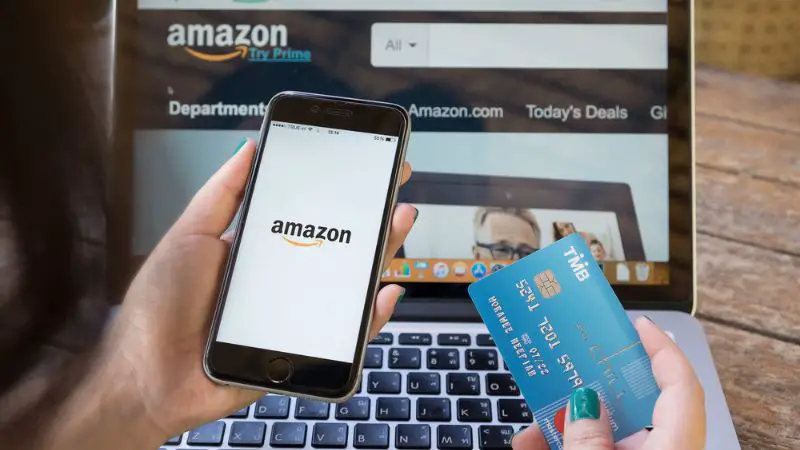Amazon’s website gets millions of visitors daily, so it is not unusual for it to go down sometimes. If you are visiting the Amazon website and it won’t load properly, you cannot enjoy your experience. Here are nine quick solutions you can turn to when the Amazon website is not loading properly.
Why is Amazon’s Website Not Loading Properly?
If the Amazon website is not loading properly, there may be a problem with their servers, your device, or your browser. Also, Amazon’s website may occasionally not load correctly because of the enormous traffic, so you can always check if Amazon is down for everyone or just you.
If Amazon’s website is not loading correctly, there are quick fixes to get it running smoothly. Keep reading to 9 solutions to help you when you are having a problem loading the Amazon website.
1. Problem caused by API disruption
There are instances when Amazon and other services connected to Amazon will stop functioning, including Cloud Services. All these services which have been connected can stop working because of API (Application Programming Interface) outages.
For example, the Amazon website and almost all other Amazon services went offline in late 2021 due to API issues. API issues are caused by infrastructure failure, container failure, network failure, unrestricted client access, application failure, and security breaches.
So, if the Amazon website is down, it may be because of an API problem for several reasons. You can verify if Amazon’s website is down by running a test on the Amazon website to be sure the issue is a general one or if it is just you.
API outages are general problems that Amazon must resolve on their own and over which you have no control. So, if Amazon’s website is down and you have confirmed that it’s so for everyone, all you can do is wait for them to restore the API.
2. Reboot your device
This is one of the simplest fixes for any problem you might have with your devices. If you open the Amazon website and notice that it is lagging or slow, it might be due to a problem with your device.
You can confirm if it’s a problem with your device after you’ve run a check on Amazon’s website, and it’s working fine for most other people. So, you should restart your laptop, PC, tablet, or smartphone and try to reaccess the website.
Usually, this fix would work if the Amazon website isn’t loading correctly due to memory delay or other minor software and hardware problems with your phone.
3. Clear your cache
The temporary memory referred to as “CPU cache memory” is called cache. Usually, your computer’s chip-based function enables you to access some information more quickly than you could if you accessed it from the primary hard drive.
A full cache can cause memory lag and cause some websites to load poorly on computers and mobile devices. So, it’s always a good idea to clear your cache whenever a website like Amazon won’t load.
You can clear your cache by following the simple steps listed below, depending on your device and browser. Here’s how to clear your cache if you’re using a Windows browser like Chrome or Firefox:
- Step 1: On the top menu bar in your browser, select “History.”
- Step 2: Select the “Clear Recent History” option.
- Step 3: Choose the time range you want to erase from everything to one hour ago. It is advisable to start from the last seven days at least.
- Step 4: Pick “Cached images and Files” from the list of options to include cached data to the website history about to be cleared. Select “OK” or “Clear Now.”
- Step 5: Now that it is done, refresh your browser to reload the Amazon webpage.
You don’t have to clear your browser history if you don’t want. Sometimes, clearing your cache might clear your saved passwords when you re-enter or reload some sites, so note down your passwords and username before you clear your cache.
4. Disable Your Firewall
While most people don’t use firewalls anymore, those who still use firewalls could experience issues with websites like Amazon, as these websites would not function as they ought to.
To be sure that a firewall is causing this problem, try visiting other websites. If you experience problems with other websites, you can be sure that the problem is with your firewall.
Here’s how to disable your firewall on Windows:
- Go to your Control Panel (Click the Start button, type in “control panel” in the search area and select Control Panel to open it).
- Select System and Security.
- Select Windows Firewall.
- Select “Turn Windows Firewall on or off.”
- Select “Turn off Windows Firewall (not recommended).”
- Select OK.
There are different ways to disable the Firewall on Mac OS. Here’s how to disable it if you’re using Mac OS X version 10.6:
- Go to the Apple Menu
- Select System Preferences
- Click on “View”
- Click on “Security”
- Select the Firewall tab
- Click on the “Stop” button
- Select OK
Once you have disabled your firewall, you can try to reload Amazon’s website to see if it’s working fine now.
5. Disable Your Browser’s Add-Ons
When websites load slowly, sometimes the cause can be your browser add-ons. Browser add-ons or extensions are a type of browser-based app or mini-program. Each one you use will result in a little increase in memory and CPU usage, and this potentially slows down your entire device.
Not all browser add-ons do this; some extensions can make your browser more memory-efficient. Most extensions are relatively lightweight and only consume a small amount of power. However, depending on how they were designed and interacted with your browser and other extensions, some could be true resource hogs.
For instance, when attempting to load Amazon photos or pages, you can have running scripts, background themes, or ad blockers that are causing issues. Deactivate all add-ons in your browser to see if it resolves the problem.
6. Switch To A Different Browser
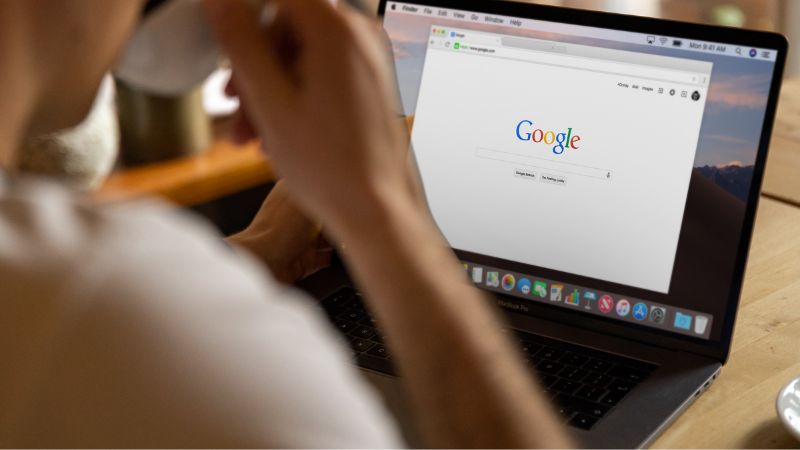
If you try to visit the Amazon website and you notice that it is not displaying correctly, you can switch to a different browser. The best browsers to shop on Amazon include the latest versions of Apple Safari, Google Chrome, Microsoft Edge, and Mozilla Firefox.
Sometimes, if you visit the website through Google’s Chrome browser, you might notice that the scrolling is choppy or the website is loading slowly. This might be due to certain bugs or glitches with the browser.
You can fix this by updating your Chrome browser. Alternatively, you can switch to a different browser. Mozilla’s Firefox browser seems the best for visiting the Amazon website, but you can still try out other ones.
7. Restart Your Internet
If you’re still experiencing problems, your Internet connection may be the cause. You can try loading up other websites to see whether they load or if Amazon is the problem. If other websites don’t come up, try restarting your internet.
If you are on a mobile hotspot, you can switch it off and on and try to reload the Amazon website. Additionally, if you use a router, try to restart your router to refresh your internet connection and load the page again.
8. Disable Software like VPN or Anti-virus
If you are having issues loading the Amazon website, disable any software that might be interfering with the website, like VPN or anti-virus.
Even though software like this can be beneficial, it can occasionally cause interference and prevent the Amazon website from functioning. If stopping your device’s antivirus or other operating programs resolves the issue, then the problem was software interference.
9. Use Down Detector to see if Amazon is running properly
Going to a website like Down Detector is one of the easiest and fastest ways to determine whether the Amazon website is down and the reason it isn’t working. This can help you avoid wasting time looking for ineffective solutions.
If the Amazon website is down, you’ll have to wait for Amazon to resolve the issue on their end before you try the page again.
Conclusion
There are several various reasons why Amazon’s website might not be functioning. If the problem is an API or server problem from Amazon, you’ll just have to wait for Amazon to fix it. Sometimes, your device’s add-ons, cache, poor internet connection, or other software problems are the reason Amazon is not loading correctly.