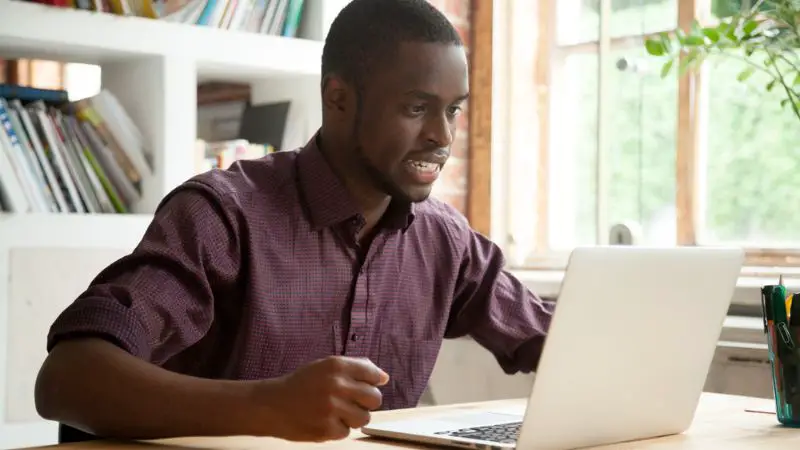One of the customers’ most frustrating experiences when shopping on Amazon is searching for products on their website. This not only affects customers but could also affect Amazon sellers with their sales.
So why is Amazon Search so bad? Keep reading to see why Amazon has poor search results.
Why Is Amazon Search So Bad?
Amazon search is bad because Amazon fills the search pages with primarily irrelevant sponsored products, and Amazon does this because it values advertising on its website. However, the problem could simply be that sellers fail to offer appropriate information on their product listings, causing the Amazon search to be skewed.
Although searching on Amazon may be very frustrating, understanding why it is that way could help you better navigate your purchase on Amazon. Keep reading to see how you can improve search results on Amazon using advanced search, search filters, etc.
1. To Earn More Money From Sponsored Ads
Amazon Search is so bad because they want to earn more money from sponsored ads. This means that usually, the search results may not be what you’re looking for.
Amazon displays sponsored adverts on search result pages to get customers’ attention. However, these ads are often unrelated to the items customers want and are more related to previous search results.
If you are looking for a specific product, searching on Amazon can be difficult because sponsored ads are often pushed up and could show up between listings. This puts relevant listings almost at the bottom of the page and makes accessing them more difficult.
2. Inadequate Description By Third-Party Sellers
Another reason Amazon Search is one of the most frustrating aspects of shopping on the site is that third-party sellers often provide less than adequate descriptions of their items.
The problem is that while Amazon has a lot of data about the products they sell, it doesn’t have all the data. So, if a third-party seller isn’t providing accurate descriptions, you will be disappointed in your search results.
When sellers put up items for sale on Amazon, they must also provide specific information and tags on their product pages to allow Amazon’s algorithm to filter more specific results.
However, suppose sellers don’t include the appropriate keywords and other important information. In that case, Amazon’s search engine may be unable to discover that item, making it challenging to find it merely by searching for it.
What Is Advanced Search on Amazon?

Advanced search is a feature on Amazon that allows you to search for specific products using keywords. The Advanced Search tool helps buyers find things more quickly and simply.
With the advanced search tool, customers can enter additional details into the Amazon website, ensuring that the search results are more detailed and precisely what they are looking for.
Advanced Search allows you to search for items by their price, name, or ID (the number on the side of the product) or by their availability in different categories. You can use this search engine to narrow your search by using titles, keywords, sellers, ISBN digits, and other more specific information, including ratings and reviews.
Although the Amazon Advanced Search feature has been used for books and DVDs because they have a specific production number linked, Amazon can still extend this search option to other items on their website.
This means that sellers on Amazon stand a better chance of having their products easily accessible to customers the more specific they are about their listing and catalog inventory.
How to Use Advanced Search on Amazon
Amazon Search can be very disappointing to use for customers who are looking for specific products. However, Amazon now has an Advanced Search feature to improve searches better.
Here’s how you can use the advanced search on Amazon:
- Step1: Open www.amazon.com in your web browser of choice.
- Step 2: In the search bar, select a department to search (optional), type in your search terms, and click the magnifying glass icon.
- Step 3: In the navigation bar, look for “Advanced Search.”
- Step 4: Sort or filter the results of your search by department, price, review score, and so on.
- Step 5: Click on any search result to view the item’s details page.
When you use the Advanced Search feature, remember that a simple search like “title” will almost always give you confusing results, primarily if you use them to find movies or books.
This is why the Advanced Search feature is built to utilize keywords to optimize your search results. Your search will be better if you include details that mark the item you want to find, as these will often be included in the product descriptions.
While there are times when a name or title will do just fine, it is often best to include details unique to your item of purchase.
Why Is Amazon Not Showing Search Results?
Amazon provides many search options, so typically, there is an entry for most search inquiries. However, the Amazon search may not always return the best results.
There are occasions when sellers on Amazon realize that they and other customers can’t seem to find their listings in Amazon’s search. This could be due to a few reasons:
- The item may not be indexed. Sellers can check for this with an Amazon Special Identification Number (ASIN). However, some indexed items may not appear on the search.
- The items were just created. New listings take time before they show up in a search. Depending on how many listings are uploaded, it could take a few minutes to a few days for them to appear in the search results.
- There are omissions in the listing. Amazon notices listings like these and suppresses them. Sellers can also edit their listing if they discover that was the problem.
How Do I Increase the Number of Search Results on Amazon?
You may only see 100–300 results when you search on Amazon. However, this does not mean that the other items are unavailable on Amazon.
Usually, Amazon narrows your search results to relevant features rather than a general search. But what can you do if you want a broader search? You can increase your search variety on Amazon now and see more results.
- Visit the Amazon website, and change the sort settings tab from “featured” to any other option. Amazon allows you to change it based on price reviews or customer reviews.
- The “Sort By” option is on the top right corner of the website’s page. If you click on “Avg. Customer Review,” you’ll notice that your search results increase to include all matching results.
Another way to do it is to simply click the next page after the first page of results is displayed. Though this may seem demanding, it allows you to carefully scan your result options rather than simply rushing through a generalized displayed result page.
How Do I Turn Safesearch off on Amazon?
Amazon allows you the option of limiting your public profile to sensitive items. You can keep this feature or change it by editing that option on your Amazon profile. Here’s how:
- Go to Your Profile.
- Choose Edit your profile.
- Choose Edit privacy settings to make your changes.
- Save your changes.
How Do I Find Similar Items on Amazon?
You can now find and compare similar products on Amazon using a built-in compare feature. This means that you don’t need to memorize the specifications of the products you want to buy. Here’s how:
- Log in to your Amazon account.
- Select the items page. Tap on the item that you would like to compare others with.
- You should see a hyperlink that says “compare with similar items.”
- Click on that link and find similar items that match your initial product.
Why Are the Amazon Search Filters Missing?
Customers often complain of being unable to find the search filters on Amazon. While Amazon cannot give a concrete explanation for this, there are a few things you can do next time you face this inconvenience:
- Make sure you open Amazon on the desktop version if you’re using your mobile phone.
- Clear cookies and browser history on your browser if you still can’t find it.
- Find out if you need to update the app.
How to Filter by Size on Amazon
Filter by size on Amazon is not a regular filter feature for every category on the website. For instance, while the clothing category can be filtered by size, you can’t do the same for most other categories.
However, most clothing items will have a size in the product description. Another way to get this done is to include the size type in your search before generating results.
How to Exclude Words on Amazon Search
Finding your item on Amazon may not be as easy as it would seem. To avoid spending too much time searching for a product, you should filter the appropriate words.
One way is to exclude certain words from your search. For instance, with Google, you can omit a word from your search by placing a minus sign right before the term you wish to find.
Amazon, however, does not offer this feature. Instead, Amazon allows you to exclude words from your product search. The best way to do this is to search using keywords, enabling you to narrow your search for a specific product and exclude irrelevant terms.
Conclusion
Amazon frequently fills the search results pages with unrelated sponsored products, making Amazon searches poor. Amazon does this because it values online advertising. Search results can also be lacking if sellers don’t provide sufficient information on their product listings, skewing Amazon search results.