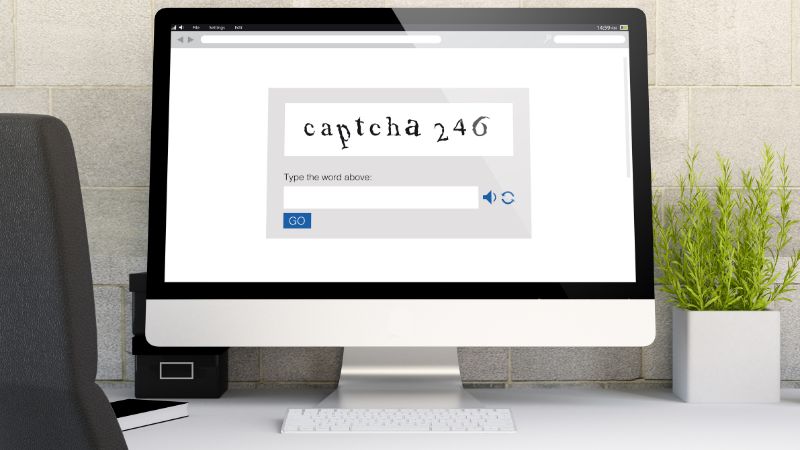Many sites use CAPTCHA or Completely Automated Public Turing test to tell Computers and Humans Apart, to ensure only people are accessing the website, not fraudulent robots or scams. Amazon uses CAPTCHA on its web services site, as sometimes during Amazon.com logins.
But sometimes, the Amazon CAPTCHA is not working. Luckily, we have 6 quick fixes to solve the problem right now!
Why Is Amazon CAPTCHA Not Working?
If Amazon CAPTCHA is not working, it is either because you need to change your browser, clear your cache and cookies, or use a different device. If none of these solutions work, you may need to contact the Amazon Web Services support team for help.
In this article, we will go through the 6 quick fixes you can try to fix the CAPTCHA on Amazon, as well as what CAPTCHA Amazon uses, how to solve the puzzles, and even if you can disable them. You are going to be an Amazon CAPTCHA expert in just a few minutes!
1. Change Your Browser
Whether you are experiencing problems with a standard Amazon sign-in CAPTCHA or the CAPTCHA that is common on the AWS page, the solution that is most likely to fix the issue is simply changing your browser.
While Chrome, Firefox, Safari, and most other standard browsers all technically work with CAPTCHA puzzles, it could just be that one is malfunctioning, and changing to another might solve all your problems!
2. Clear Your Browser Cache
If you do not have another browser to change to, or if changing the browser didn’t do the trick, the next quick fix is to clear your browser cache.
Many of us never clear the cache on our web browser, but it really makes a big difference in how well the browser functions. It also prevents you from using old forms and protects your personal information.
To clear your web browser cache, here’s what you need to do:
- Open the browser you are trying to use.
- At the top right, tap More.
- Tap History Clear browsing data.
- At the top, choose a time range.
- To delete everything, select All Time.
- Tap Clear data.
While these details might differ slightly depending on the specific browser, the general instructions are the same.
It’s important to note that when you do clear the cache, your history and data will be cleared as well. That means that any saved login information will be deleted, so it’s important that you have all the information you need before doing so.
3. Clear Your Browser Cookies
In addition to clearing the cache of your web browser, you should also take a moment to clear the browser cookies.
Luckily, when you follow the instructions above to clear the cache, all you need to do is click one more button to clear the cookies.
Here are the step-by-step instructions again, with the step to clear the cookies, so you know exactly what you need to do:
- Open the browser you are trying to use.
- At the top right, tap More.
- Tap History Clear browsing data.
- At the top, choose a time range.
- To delete everything, select All Time.
- In the “All cookies and site data” section, you can customize which cookies to delete based on a specific time range and other options.
- Tap Clear Cookies & Data.
The problem with your Amazon CAPTCHA might be solved already! But if it’s not, don’t worry; there are a few more tactics to try.
4. Wait 15 Minutes & Try Again
Although it might seem simplistic, Amazon specifically recommends waiting 15 minutes and trying again if the CAPTCHA is not working on either Amazon.com or the AWS site.
The best way to make this solution work properly, you should shut down the web browser and then turn off the device you are using for 15 minutes before turning it back on and opening the web browser again.
5. Use a Different Device
If quick fixes 1-4 didn’t do the trick, you probably need to try using a different device.
Whether you’re on a smartphone, tablet, or computer, switching to another option will likely allow you to solve the Amazon CAPTCHA puzzle without any trouble at all.
6. Contact AWS Support
At this point, if nothing has fixed your Amazon CAPTCHA issue, you will need to contact AWS support.
Although sometimes CAPTCHA puzzles are on the standard Amazon login page, they are most commonly on the AWS page, so the representatives there will know how to help.
What CAPTCHA Does Amazon Use?

No matter where you encounter a CAPTCHA on Amazon, the site uses WAF CAPTCHA.
WAF stands for Web Application Firewall, and as Amazon says, it “helps block unwanted bot traffic by requiring users to successfully complete challenges before their web requests are allowed to reach AWS WAF protected resources.”
Amazon launched the WAF CAPTCHA puzzles in 2021, so while they are fairly new, Amazon hopes they will help keep its customers safe without any extra trouble.
How Do I Disable CAPTCHA on AWS?
If the CAPTCHA on AWS is driving you crazy, you may be wondering: How do I disable CAPTCHA on AWS?
Unfortunately, there is no way to disable CAPTCHA on AWS. While you will have three attempts to solve the puzzle, if you can’t do it, there is no other way to sign onto your AWS account.
Amazon CAPTCHA Solver
Now, if you have a hard time solving the CAPTCHAs on Amazon, there are a few questions you might have, including how do I fix the CAPTCHA puzzle on Amazon and how do you enter CAPTCHA correctly?
In order to solve the Amazon CAPTCHA, you can use one of the many online CAPTCHA-solving services.
If you do not want to pay for a CAPTCHA-solving service, you can try starting from the beginning of this list again and attempting a new CAPTCHA.
Conclusion
If Amazon CAPTCHA isn’t working, it is most likely because you need to change your browser or clear your cache and cookies; however, you may also need to use a different device. If you’re still having trouble, contact the AWS support team.