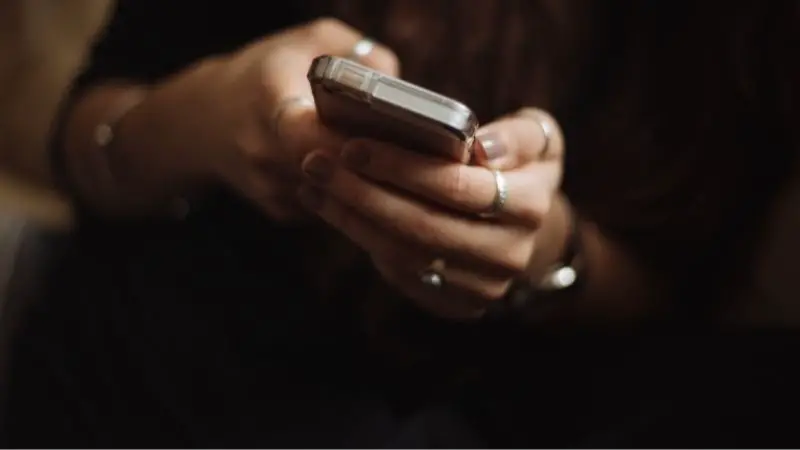If you work at Amazon, it’s likely that you have downloaded and used the Amazon A to Z app to make your work-life just a little more organized. While this app is typically quite user-friendly and convenient, there are some problems that may occur.
In this article, we have 9 quick fixes to try if your Amazon A to Z app isn’t working, so you can get back on in just a few minutes!
Why Is the Amazon A to Z App Not Working?
If the Amazon A to Z app is not working, it’s probably because there’s a problem with your connectivity to the internet, your device needs to be restarted or updated, the app itself needs to be updated, or it could be that the Amazon A to Z app is down.
If you want to figure out what to do if your Amazon A to Z login is not working, Amazon A to Z is not showing shifts, and 9 quick fixes to solve any problem you may be experiencing with the Amazon A to Z app, keep reading! Everything you need to know is right here.
1. Check Your Internet Connection
One of the most common problems that users encounter when Amazon A to Z is malfunctioning or not working properly is as simple as a poor internet connection.
If the device you are using to access the Amazon A to Z app is connected to a wireless network, the service may simply not be strong enough for the app to function properly. You can see the WiFi icon on the top right corner of your device if you have substantial service.
If the bars are low, you may want to either turn off the WiFi and use your mobile network data instead, or if that isn’t an option, you should restart the WiFi router and disconnect any other devices that are connected to the same network.
2. Restart Your Device
When it comes to tech devices such as smartphones, tablets, iPads, or any others, whenever there is a problem, one solution tends to always do the trick: restarting the device.
So if your Amazon A to Z app isn’t working properly, you could solve the problem in seconds by simply turning off your device for several minutes and then starting it back up again!
3. Ensure Your Login Information is Correct
If your Amazon A to Z login is not working, it might not be a problem with the app at all but an issue with your login information.
It’s important to know that your A to Z login is not the same as your Amazon customer account. Your Amazon A to Z username can be found at the top of your Amazon badge above your photo.
Now that you know you can always find your username on your badge, if you have forgotten your password, simply select the Forgot Password box on the login page. You will then be sent an email to reset your password.
Hopefully, this quick fix did the trick, and your Amazon A to Z app is now working perfectly, but if not, we have a few more to try.
4. Switch Devices
To find out whether it is your device that is causing the problem on the Amazon A to Z app, one simple way to check is to try to sign in on a different device.
Once you have downloaded the app on another device and entered your login information, if the app is working properly, it is clearly a problem with your original device.
If you prefer to use the first device, there are several more solutions that may get it up and running again in just a few minutes.
5. Check for App Updates
Most of us avoid updates on our devices as they seem to be prompted at the most inopportune times. However, these app updates are important, and if you never update the Amazon A to Z app, it could stop functioning properly.
If the Amazon A to Z app isn’t showing shifts or even loading the pages, it is likely because the app needs to be updated.
You can find out if the app needs to be updated by navigating to your device’s app store and finding the Manage Apps menu. There you will see the Amazon A to Z app, and all you need to do is click to update it.
6. Clear App Cache
Once the app has been updated, you may still need to clear the cache to get it back up to speed. After using an app for a while, the cache builds up, and the performance suffers.
To clear the cache on the Amazon A to Z app, here’s what you need to do:
- Go into your device Settings.
- Select Apps & Notifications.
- Find the Amazon A to Z app.
- Select App Info.
- Select Storage & Cache.
- Click Clear Cache.
From here, you should try to reopen the Amazon A to Z app; it might be working good as new!
7. Delete the App & Re-download
If the Amazon A to Z app is still malfunctioning, another option to try to solve the issue is to just delete and re-download the app.
Although it may seem too good to be true, this tactic could get your app working properly again in just a few minutes!
It’s important to note that when you do delete the app and redownload it, the app won’t remember your personal information, so make sure you have your username and password ready.
8. Close Background Apps
Most of us use our smartphones or tech devices for absolutely everything! While these little appliances can pretty much do everything we need them to, sometimes they can get overworked and overstimulated.
If your Amazon A to Z app isn’t working correctly, you should try closing any background apps that are open. It’s important to note that some apps stay running even if they aren’t technically open.
In order to ensure apps that you are not using are actually closed, just follow these instructions:
- Go to Settings
- Select Apps.
- Select an app you want to stop, then tap Force Stop.
After you have closed all the apps you are not currently using, try opening the Amazon A to Z app again.
If it still isn’t working, you have now exhausted all of the quick-fix solutions, and, unfortunately, it is probably time to check in with Amazon.
9. Ensure Amazon Server Isn’t Down
After attempting all of the previous solutions, if your Amazon A to Z app still isn’t working, it most likely has nothing to do with the app or your device but with the Amazon server.
So if you’re wondering: why is my Amazon A to Z App temporarily disabled? You can assume that Amazon’s servers or apps are currently unavailable.
To check if it is actually Amazon experiencing a problem and not your device, you can navigate to a detector website such as Down Detector to find out if the Amazon A to Z app is down.
Conclusion
If the Amazon A to Z app isn’t working properly, it could be a problem with your device. By checking the internet connection, restarting it, clearing the cache, updating the app, and a few more quick fixes, you may be able to fix the issue in just a few minutes.