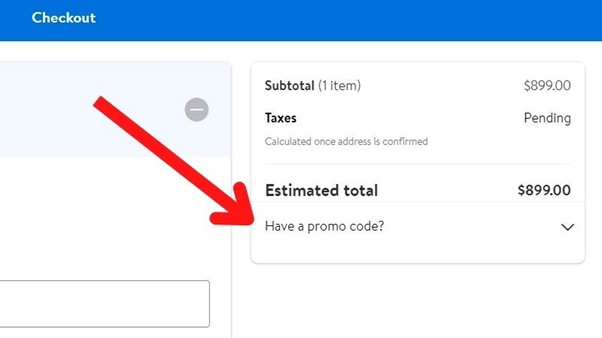Do you want to know if you can use promo codes online at Walmart?
We have good news: You can use a promo code at Walmart online!
Now, let’s find out how to enter promo codes so you can start saving money.
Where to Enter a Walmart Promo Code
When shopping at Walmart online, you can always enter a promo code during the checkout process. Although the promo code icon is found in slightly different locations depending on if you are using a PC, mobile phone, or the Walmart app, it will always be available before placing your order.
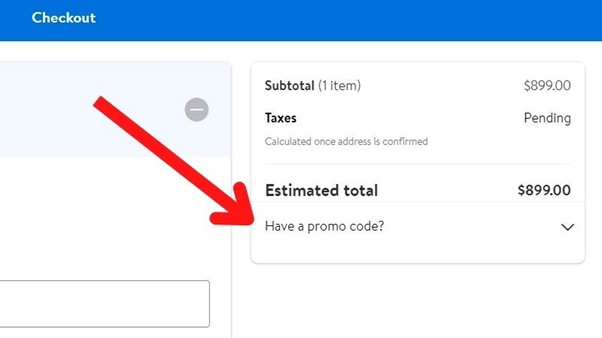
In this article, we will go through step-by-step instructions on how to enter a Walmart promo code online, no matter what kind of device or application you use!
How to Enter a Walmart Promo Code on PC
First, it’s time to find out how to enter a promo code on Walmart.com when you’re using a PC web browser.
Step 1: Click the Cart Icon
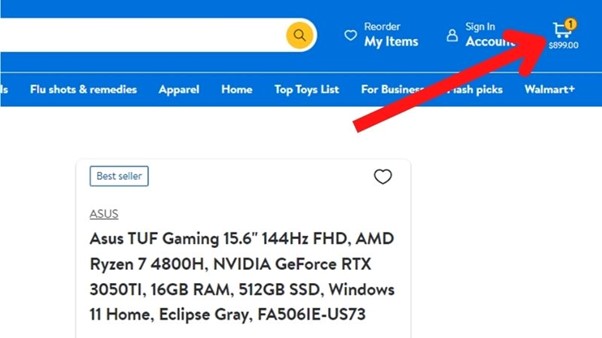
Once you’ve finished shopping, click on the cart icon on the top right-hand corner of the page.
Step 2: Select “Continue to Checkout”
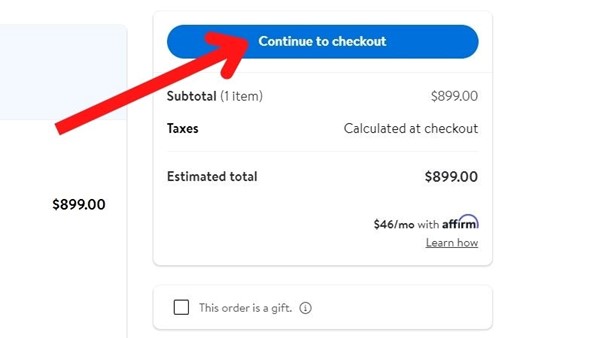
The checkout page will then appear on your screen with options to select your shipping address, payment method and to enter a promo code.
Step 3: Click “Have a Promo Code?”
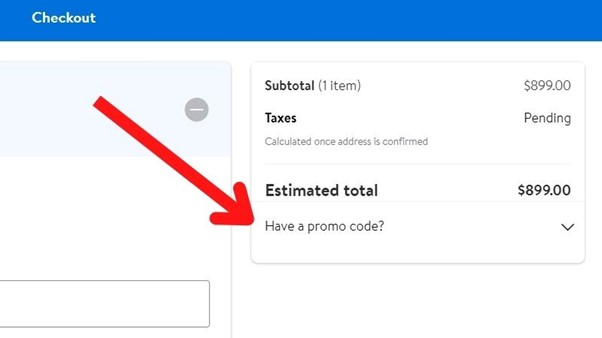
Under the total amount, you will see an option asking if you “Have a Promo Code?”
Finally, just click here and enter the code!
How to Enter a Walmart Promo Code in the Walmart App
Next, here’s how to enter a Walmart promo code in the app!
Step 1: Click on the Cart Icon
When you’re finished shopping, click the cart icon on the top right-hand corner of the page.
Step 2: Select “Continue to Checkout”
Many people worry that they won’t be allowed to enter a promo code once they’ve clicked “Continue to Checkout.”
But don’t worry! It’s on the last page.
Step 3: Scroll Down to “Have a Promo Code?”
About three-quarters of the way down the page, you will see the question, “Have a Promo Code?”
Click here to enter your code.
How to Enter a Walmart Promo Code on Mobile
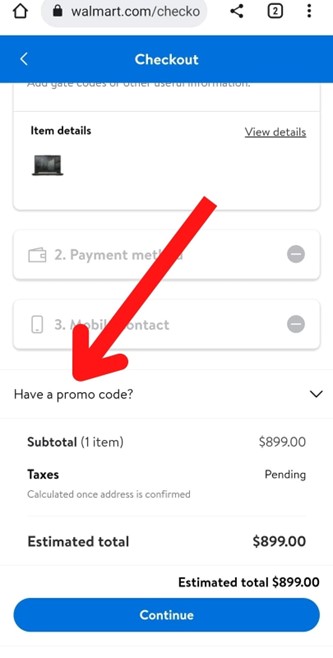
Finally, here’s how to enter a promo code when using Walmart.com on your mobile phone.
Step 1: Click the Cart Icon
After selecting all of your favorite items, click the cart icon on the top right-hand corner of the page.
Step 2: Select “Continue to Checkout”
Click “Continue to Checkout.” You will still have one more page before actually confirming the order.
Step 3: Click “Have a Promo Code?”
Scroll down until you see “Have a Promo Code?”
Click here to enter your Walmart promo code.
How Many Promo Codes Can You Use on Walmart?
Now that you know how to enter a promo code at Walmart online, you probably want to know how many you can use at once.
Unfortunately, you can only use 1 promo code per order on Walmart.com or the Walmart app.
Conclusion
To enter a promo code at Walmart online, simply shop, proceed to checkout, and select the icon labeled “Have a Promo Code?”
Most people are hesitant to click the “Continue to Checkout” option before they put in the code, but don’t worry; there is one more page with the promo code option before you actually place the order.